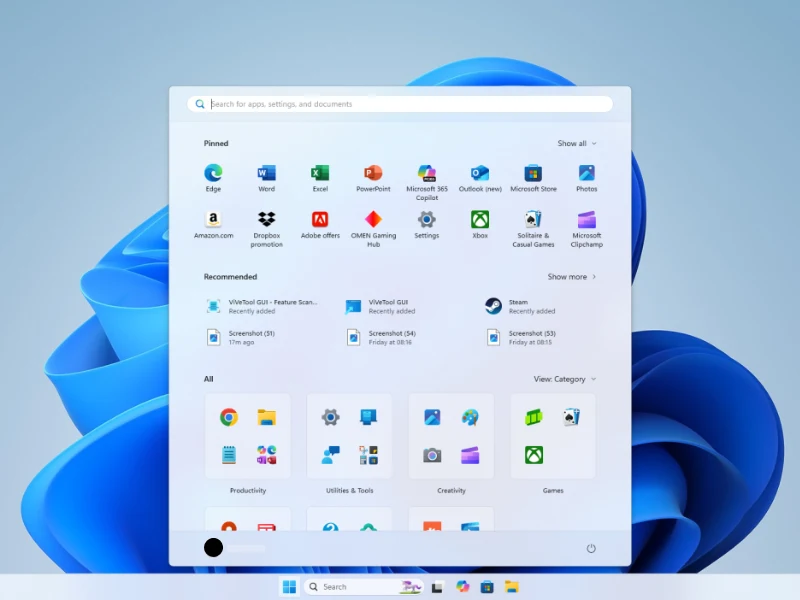A bigger and better Start menu is in the pipeline.
The Start menu serves as the central hub for everything on a Windows PC—from apps and files to system settings. Now, it looks like Microsoft is working on a significant redesign of the menu’s interface. According to early test builds spotted by tipster @phantomofearth, these updates are expected to roll out to all users in the future.
Currently, the Start menu features a search bar at the top, followed by two main sections: pinned apps and recommended items (like recently opened files or frequently used apps). Both sections can be expanded with a click to reveal more content.
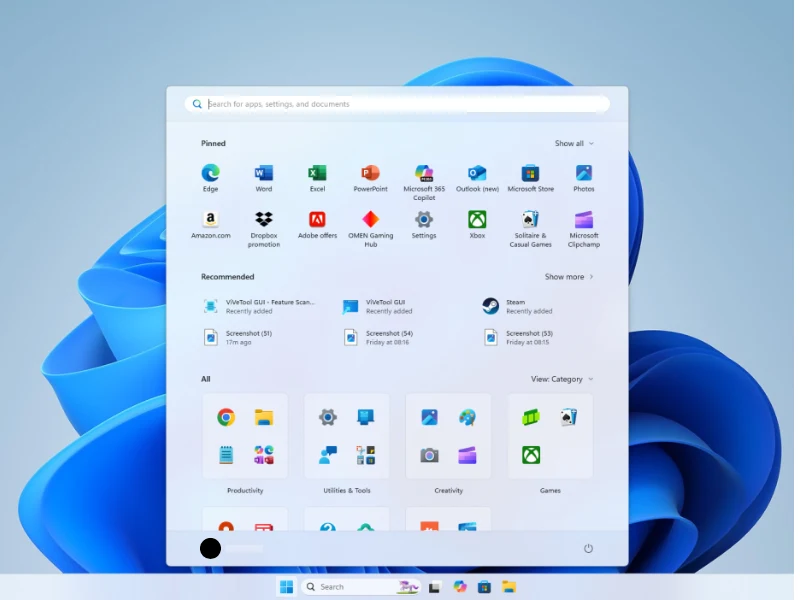
The Start menu version currently in testing offers a more expansive view, giving you quicker access to more content right from the start. Along with your pinned apps and recommendations, you now also see a complete list of installed apps without needing to click anything extra. This full app list can be displayed in several ways: as a traditional alphabetical list, a grid sorted by app name, or a grid organized by category—similar to iOS’s App Library.
The updated menu also introduces new customization options. You can now enlarge the pinned apps section and even remove the recommendations section entirely—features that weren’t available before. This makes the Start menu more adaptable to individual preferences, providing quicker access to apps while using a bit more screen space.
The response to the upcoming Start menu changes has been largely positive, particularly regarding the quicker access to the full app list. The search box remains at the top of the menu, allowing users to easily find specific apps, but the redesigned layout offers a more convenient overall experience.
There’s no official timeline yet for when these updates will roll out to all users. Given the scale of the changes, Microsoft may take additional time to polish the interface. The final version that reaches the public could differ from the screenshot shown at the top of this article.
Testing out the new Start menu
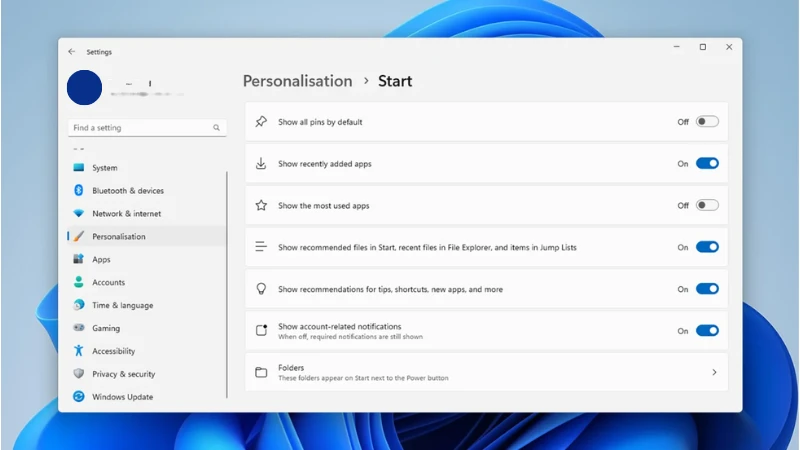
If you’re eager to try out the new Windows 11 Start menu before its official release, you can—though it requires a bit of effort and comes with some risks. Since it involves beta software and third-party tools, it’s best not to attempt this on a primary device you rely on daily.
To get started, you’ll need to join the Windows Insider Program, which is free. Visit Microsoft’s official site and sign in with the account linked to your PC. Follow the instructions provided, and once redirected to the Windows Update section in your PC’s Settings, make sure to select the Beta Channel.
After enrolling, your system should soon receive updates that install the Windows 11 beta build after one or two restarts. However, the redesigned Start menu isn’t enabled by default in the beta version—it’s hidden in the system code. To activate it, you’ll need a third-party tool called ViVeTool, which you can download from trusted sources like GitHub.
Once you’ve installed ViVeTool, open it, click Advanced Options or press F12, and enable the following feature IDs, as shared by tipster @phantomofearth:
49221331
47205210
49402389
If these don’t activate the new Start menu, try enabling 48433719 first, then the others.
After another restart, you should see the new Start menu interface live on your desktop. To explore the customization options, go to Settings > Personalization > Start. From there, you can remove pinned or recommended items and even display only a full list of installed apps—similar to the old Windows 8 Start screen layout.
Having tested the updated Start menu personally, it feels much more powerful and user-friendly. All your apps are immediately accessible without overwhelming the screen. The additional customization features are a welcome touch too—even if certain views like the Category grid may not be for everyone, they’re easy to toggle off.
If you’re into trying new features early and don’t mind a little tweaking, this hands-on look at the Windows 11 Start menu redesign is well worth checking out.