If there’s something you want to keep an eye on regularly, it deserves a spot on your Mac’s menu bar. The left side displays the current application’s menu, but the right side is where things get interesting—it’s home to a collection of icons. With the right tools, you can place just about anything there.
Here’s a list of the menu bar apps I personally find most useful, though it’s by no means comprehensive. Developers have gotten impressively creative with these utilities over the years. For an even broader selection, check out MacMenuBar.com.
Check your calendar
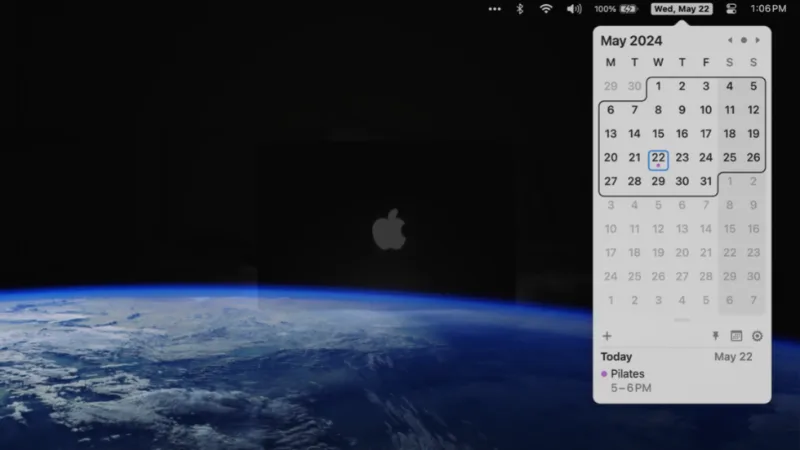
Click the clock on a Windows PC and you’ll get a quick view of a calendar—a simple, handy feature that, for some reason, macOS still hasn’t adopted. That’s where Itsycal comes in. This small, free app is one I recommend to every Mac user. It adds a calendar icon to your menu bar that you can click to view a compact, easy-to-navigate calendar.
Even if it only showed which dates fall on which days, Itsycal would be worth it—I find myself checking that constantly. But it does more: it syncs with your macOS Calendar, displaying your events so you can instantly see when you’re free or booked. It’s also highly customizable: you can decide which calendars to display, tweak the appearance of the icon, and choose to highlight weekends or any other days. Itsycal is a simple but powerful upgrade for your menu bar.
See the current temperature

I like to quickly check the temperature before stepping outside—and the menu bar is the perfect spot for that. That’s why I’m glad Apple finally added native weather updates to the menu bar. You’ll see the current temperature and a weather icon right at the top of your screen. Click it, and you’ll get a forecast for the next few hours, along with conditions for all your saved locations. Selecting any city opens it directly in the Weather app.
This feature isn’t turned on by default and is a bit tucked away. To enable it, open System Settings, go to Control Center, then scroll down to the Menu Bar Only section. Find Weather and change it to Show in Menu Bar. Just like that, you’ll have up-to-date weather info without needing to install a third-party app—and I’m all for that.
Check on your co-worker’s time zones
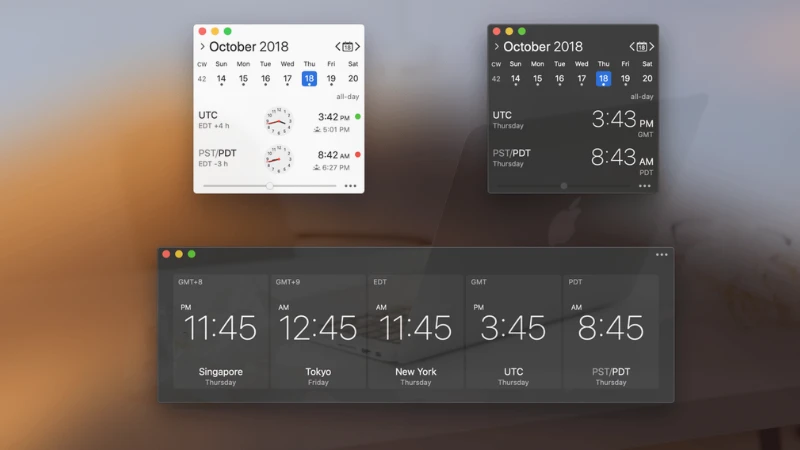
If you work remotely, time zones can be a constant headache. Colleagues in Europe are winding down their day just as those on the U.S. West Coast are starting theirs and that’s not even considering how daylight saving time shifts at different times around the world.
That’s where the app There comes in. It makes it easy to keep track of your co-workers’ local times. Just install the app, add your teammates along with their locations, and optionally include their photos. Once set up, you can click the menu bar icon anytime to see what time it is where your colleagues are so you can avoid pinging someone during their breakfast or dinner ever again.
Quickly check maps

If you’re always looking up locations, Mappa Mini is a handy, free menu bar app worth checking out. With just a click on its icon, you can quickly search for places and addresses. Instantly, you’ll see where it is and get the full address.
From there, you can easily copy the address or open the location in your preferred maps app or website. It’s a simple tool, but incredibly useful especially when you need quick directions or info on the go.
Turn your taskbar into a virtual sticky note

No shade to anyone who sticks real sticky notes on their screen—it’s a classic system that gets the job done. But if you’d prefer a digital alternative, OneThing is a great little app that lets you pin reminders right to your menu bar. You can jot down notes, add emojis for emphasis, and even use Markdown to create clickable links.
Get a Windows-style start menu

Ever wish macOS had something like the Windows Start menu? XMenu offers a similar experience. It lets you add icons to your menu bar for quick access to your applications, documents, and other folders. Just click an icon to browse through the contents, including subfolders. It’s a fast, convenient way to launch apps or open files without digging through Finder.
Clean up the mac menu bar
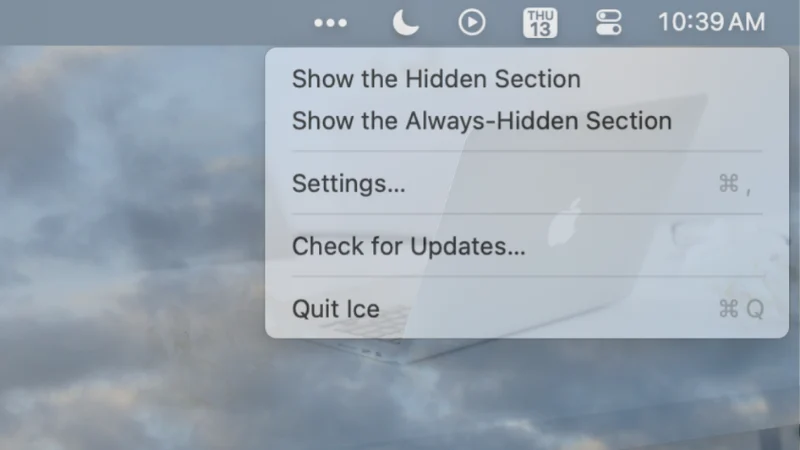
Installing just a handful of these apps can quickly clutter your menu bar especially on Macs with a notch. Fortunately, there’s a free app called Ice that helps keep things tidy. It lets you hide menu bar icons you don’t need to see all the time, giving your desktop a cleaner look. When you do need access, just click the Ice icon to reveal the hidden items. It’s a feature Apple really should’ve built in years ago, but thankfully, this tool does the job perfectly.

